There are times when you notice you have not received an email for a while and you may think your business is just slow. At other times, you may try to send an email and realize you are not getting anything to leave out of your outbox. There are a few things to check to try to identify the cause and fix it. This post will attempt to help you in fixing WordPress emails not sending or receiving. This isn’t an all inclusive fix but its somewhere to start.
(MaxOS – > Mail App)
Check if your email accounts are offline
In MacOS’s Mail app, you would see a lightning bolt next to your inbox to indicate if your account is offline.

In a situation like this, double click on the lightning bolt to bring your inbox online. You may need to enter the password for the account. If you entered your password and your still not sending or receiving emails, then consider resetting your email password. Check with your domain administrator or hosting administrator to reset your WordPress email password using Cpanel.
(cPanel ver110.0.12)
If you have access to your Cpanel (back-end to your website), you will want to check the email section in cPanel to reset your email account password.
Check to make sure your email configuration is correct
If resetting your password still does not allow you to send or receive emails, time for check the email configuration.
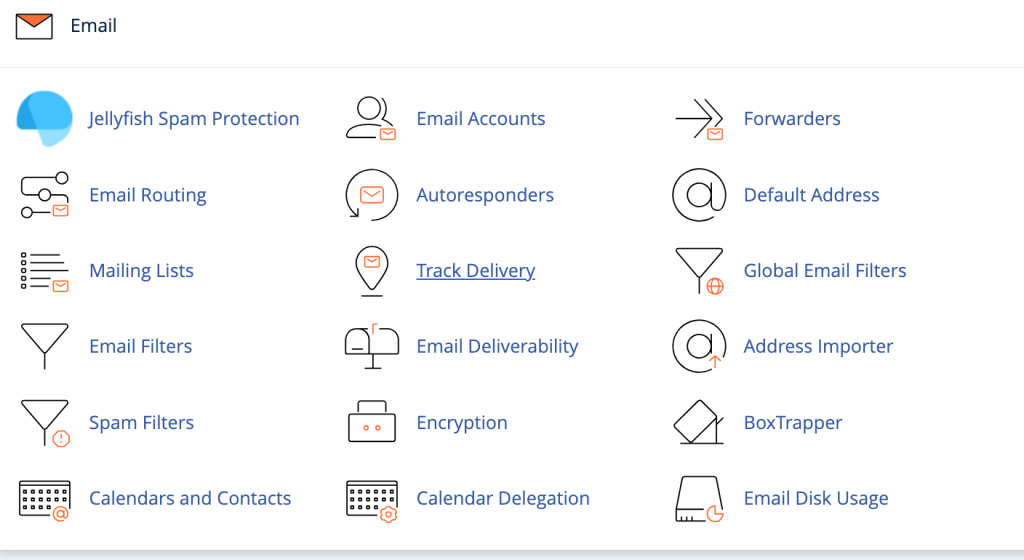
Open the Email Account option in your cPanel backend and open the option to Manage the selected account. Most email accounts will have a button or link that lets you download a file to easily set-up your email on a phone or laptop. In this example the link is under Configure. Downloading this file to your desktop client (Mail in MacOS) and double-click the file. Following the on screen instructions and it should add itself to your Mail app.
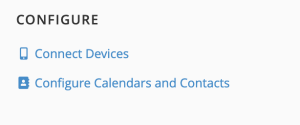
If the button or link is not available, then look for the manual configuration settings. This will have the username, password, incoming server and outgoing server details listed. This same section of the email configuration setting will state if authentication is required. This is usually for a Secure SSL/TLS option if available on your cPanel. If you have a domain that uses SSL, most likely you will have to authenticate (enter your password) to send and receive emails. Make sure you are using the listed port number and they match your email client. Using the same configuration setting for both desktop clients and mobile phones.
Optional feature that Pauses some Emails
In your email account settings, look for a section listed as Restrictions. If you have that option verify what it is currently set on. Some cPanel accounts allow you to suspend incoming or outgoing mail. Make sure your listed as Allow and not Suspend or Hold.
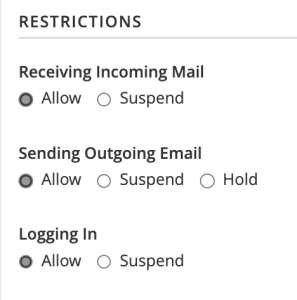
Check the Zone Editor’s MX records
This may be advanced for some users, but also take a look at your Zone Records settings. Looks for the MX type records and see what domain is listed for the destination. If you have an over-zealous Spam program running, it make replace the entry with its own domain. This will pass mail through its domain to scan for spam. However, it can also grab everything and label it as spam, preventing legitimate email from reaching your inbox. If you happen to see your MX records with a domain this is not your domain, write down whats there before editing and changing the domain to your correct domain name. Wait a few minutes and try sending an email to your affected inbox. If it works the problem was your spam filter. If not, you may want to put the previous settings back the way it was.

These are just a few things to check when you are fixing WordPress emails that are not sending or receiving. However, there could be other issues at play. These step are for users on a MacOS using the Mail App and users using cPanel in their WordPress website back-end.
Hope this helps!
