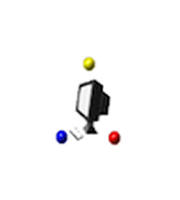iPhone
The manual settings are located on the iPhone under
-
Settings
-
Mail
-
Accounts -> Add Account -> Other -> Add Mail Account
-
Enter your Names, the new email address, the included password, and a friendly
description. ->Click Next
Android
-
Open your phone’s Settings app and navigate to Accounts or Add Account
-
Tap on Accounts, then select Accounts and Backup or Manage Accounts
-
Select Add accounts or Add an Email account
-
Select Other
-
Enter your full email address and tap Next.
-
If prompted, select the Manual setup option.
-
Input your incoming (IMAP/POP) and outgoing (SMTP) server details
-
Enter your usernames (your new email address)
-
Enter your password and select Next
-
-
Configure Server Settings
-
Incoming server settings
-
Enter the incoming server hostname (yourdomain.com)
-
Enter the corresponding port number: IMAP Port: 993
-
Enable the security type SSL/TLS
-
-
Outgoing server settings
-
Enter the SMTP server hostname (yourdomain.com)
-
Enter the port number for the outgoing server: SMTP Port: 465
-
Enable the security type SSL/TLS
-
-
Enter your email address and password for authentication, then tap Next
-
-
Finalize Account Options (Optional)
-
Set your desired sync interval for new emails
-
Choose whether to receive email notifications
-
Enable or disable email synchronization as needed
-
Enter the Account name and the Sender name that will be displayed on the outgoing
emails.
-
Tap Done or Next to complete the process.
-